If you own Jabra Elite 65t or 75t, you might be looking for the exact method to pair them. This article will list the process of pairing your Jabra Elite 65t and 75t with various devices such as iPhone, iPad, Phone, laptop, PC, and MacBook.
Before pairing your Jabra Elite with any Bluetooth device, you need to put them in the pairing mode. The method of turning on pairing mode on Jabra Elite 65t and 75t is slightly different.
This guide will tell you the complete method of turning on Bluetooth pairing mode on your Jabra Elite earbuds. Moreover, it will also tell you the reset method for both versions of Jabra Elite.
The reset is necessary to clear the pairing list on your earbuds and to connect them successfully with some other Bluetooth device.
How to Pair Jabra Elite 65t
You can put Jabra Elite 65t earbuds into pairing mode by the following method;
- First of all, turn on both Jabra Elite 65t earbuds. Both earbuds are turned on automatically when you remove them from the charging case. However, you can also turn them on manually.
- The right earbud has a multifunction button, press and hold it for 3 seconds. Release the button when LED flashes green.
- Now, your Jabra Elite 65t earbuds are d
iscoverable by other Bluetooth devices. If the device requires a PIN, enter ‘0000’ that is default passcode.
If you are pairing for the first time, follow the above-mentioned steps. However, once you have paired your Jabra Elite 65t to a device, they will turn on and pair automatically when you remove them from the charging case.
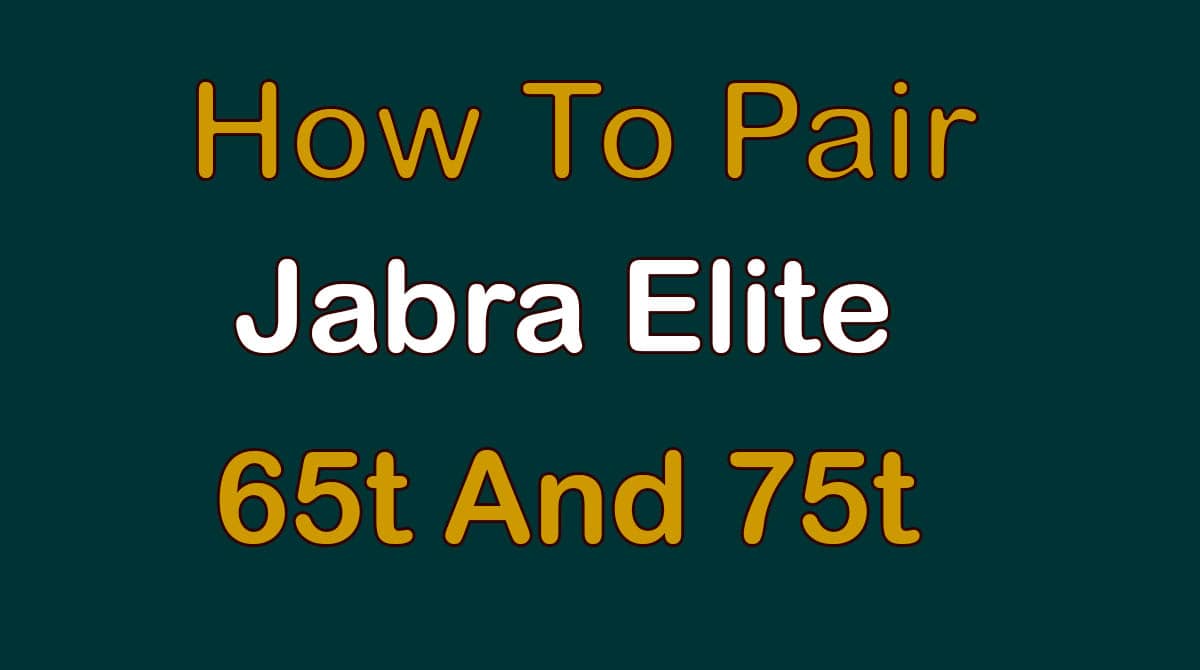
How To Pair Jabra Elite 75t
- Jabra Elite 75t earbuds also turn on automatically when you take them out of the charging case.
- To turn on your earbuds manually, press and hold the multi-function button at the same time on both earbuds.
- After 1 second, the LED on both earbuds will start flashing green. Now, press and hold the multi-function button for 3 seconds on both earbuds.
- Release the button when the LED on both earbuds starts flashing blue.
- Your Jabra Elite 75t are now in pairing mode and can be discovered by a Bluetooth device. A voice prompt will inform you about the success of pairing if you wear the earbuds.
- The PIN code is ‘0000’, enter it if you are asked while pairing your earbuds with a device.
Also Read: Sony Xperia Not Charging Red Light
Learn to Reset Your Jabra Elite 65t and 75t Earbuds
If you want to un-pair your Jabra Elite 65t or 75t earbuds from a Bluetooth device, you need to reset them. Moreover, when you pair the earbuds with a new device, reset is necessary.
Because once the earbuds are paired with a Bluetooth device, they will stay connected. So, resetting the earbuds will clear the Bluetooth pairing list on them.
You will face no problem while connecting them with another Bluetooth device.
Go to the Bluetooth settings on the device to which your Jabra Elite earbuds are connected, remove/forget them from the pairing list. Then, follow these guidelines to reset them.
Resetting Jabra Elite 65t
- Press and hold the multi-function button on the right earbuds about for 10 seconds.
- Release the button when the LED flashes purple. Now, your earbuds are reset and ready to pair.
Resetting Jabra Elite 75t
- On both of your Jabra Elite 75t earbuds, press and hold the multifunction button at the same time.
- Release the buttons after 10 seconds or when the LED light on both earbuds flashes blue. This will reset your Jabra Elite 75t earbuds.
1. Pair Jabra Elite 65t and 75t with iPhone and iPad
Both iPhone and iPad have similar settings and functionalities. So, follow the below-mentioned steps to pair your Jabra Elite 65t and 75t with iPhone or iPad;
- On your iPhone or iPad, click the gear icon to open the settings.
- Navigate to the ‘General’ tab and select ‘Bluetooth’ from the list.
- Switch on Bluetooth and it will start searching for the available devices.
- At this point, your earbuds should be in pairing mode. Tap the name of your Jabra Elite 65t or 75t when they show on the screen.
- Within a few seconds, your earbuds will pair with your iPhone.
2. Pair Jabra Elite 65t and 75t with Phone
You can pair your Jabra Elite 65t and 75t with any Android phone by the following method;
- Touch the gear icon to open the settings menu on your phone.
- Select Bluetooth and turn it on. Alternately, you can access Bluetooth from the dropdown screen menu, tap and hold the Bluetooth icon.
- Now, click on ‘Pair new device’ or ‘Available devices’. Some smartphones show the ‘More’ tab, click it.
- Your phone will start scanning for the nearby Bluetooth devices and your Jabra Elite will appear on the screen.
- As soon as you tap the name of your earbuds, the pairing process starts. Complete the pairing by following the on-screen prompts.
3. Pair Jabra Elite 65t and 75t with Laptop or PC
The method of pairing a Bluetooth device with a laptop and PC is the same. Follow these steps to pair your Jabra Elite with your laptop or PC;
- If a Bluetooth icon is visible on the menu bar of your laptop or PC, you can access it directly.
- Otherwise, tap the ‘start/window’ icon on the left bottom of your PC or laptop.
- Next, click on ‘Settings’ and choose ‘Devices’ from the list.
- Tap ‘Bluetooth and other devices’ and turn on Bluetooth.
- Click the option saying ‘Add a Bluetooth device’.
- Further, choose Bluetooth and it will start searching for your earbuds.
- Tap your earbuds when they appear on the screen. Follow the on-screen instructions to complete the pairing process.
4. Pair Jabra Elite 65t and 75t with MacBook
MacBook has a different software program called iOS. So, its settings are different from an ordinary laptop or PC.
You can pair your Jabra Elite 65t or 75t with your MacBook by the following method;
- Touch the Apple icon on the top left corner of your Mac screen and it will show you a menu.
- Choose ‘System Preferences’ and next click on Bluetooth.
- Switch Bluetooth on by clicking the option ‘Turn Bluetooth on’.
- Now, observe the ‘Devices’ tab, your Jabra Elite earbuds will show under it.
- Tap them and select ‘Connect’ to pair. Enter the passcode if your MacBook requires it.
Also Read: Sony Xperia Not Turning ON
Final Words
You can pair your Jabra Elite with various Bluetooth devices. But, remember that your earbuds should be in pairing mode while you want to pair them.
It is recommended to reset them before pairing to a different device. Connect them within five minutes of turning on the pairing mode.
Moreover, there should be less distance (maximum 30 feet) between both devices. Otherwise, your earbuds will not pair with your device.
If you follow this guide exactly, you can successfully pair your Jabra Elite 65t and 75t with iPhone, iPad, Phone, laptop, PC, and MacBook.