Sony Xperia is one of the best smartphones. This phone is equipped with all the modern features. However, like other electronic devices, Sony Xperia can also get some fault.
For example, the phone cannot turn on sometimes. This issue is really frustrating. But, say goodbye to this worry now. Because this article has brought the best solutions for Sony Xperia not turning ON.
1. Check the Power Button
A faulty power button may be the reason your Sony Xperia is not turning ON. So, you should inspect the button carefully. If it is loose or submerged inside, it cannot function properly.
Another reason is that you are not pressing the power button for the required time. To turn your Sony Xperia ON, press and hold the power button until the phone vibrates. It is an indication that your phone is turned on.
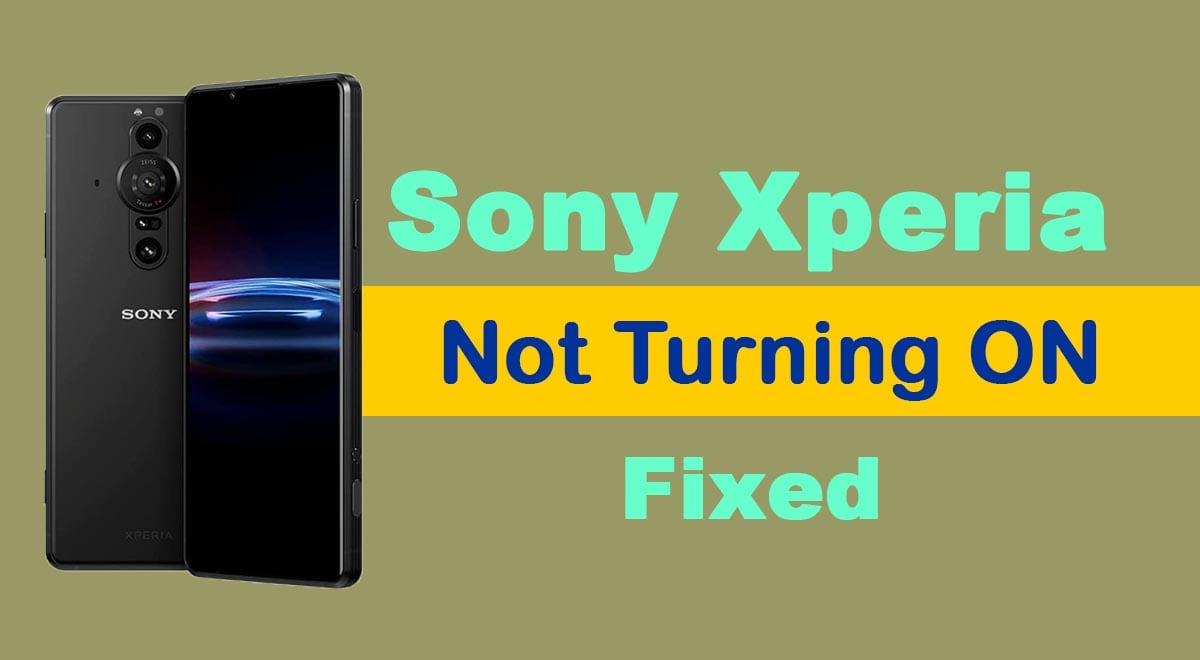
2. Charge the Battery
Maybe the battery of your Sony Xperia is not charged. That’s why it is not turning ON. Plug the charger into your phone and allow it to charge at least for 30 minutes.
You may not see the charging icon on the screen. But, have patience it will take some time. After half an hour, long-press the power button to turn your Sony Xperia ON.
In case the battery is fully drained, your phone might take steady 4 hours to charge. During this time, the screen remains dark with no charging sign.
So, you should keep the charger plugged in at least for 4 hours. Try turning ON your phone after this period. As a caution, you should also check your charger whether it is working or not.
Moreover, it is recommended to use an original Sony charger always. Using a non-compatible charger can create issues. If the battery is not fully charged, your device will not turn ON.
3. Remove the Accessories
The SD card can get bugs and damages. So, it stops your Sony Xperia from turning ON. Remove the SD card from your device and turn it ON.
If it helps then you should not insert this SD card again into your phone. Get a new SD card to protect your phone from bugs.
Also, remove other accessories like USB flash drive, headphones, or any other accessory. Another problem creator is the SIM card. Consider removing the SIM cards and try turning ON your phone again.
4. Force Start Your Sony Xperia
If your Sony Xperia is not turning ON, force start it. This method will not delete any data stored in your phone. However, it will quickly solve this problem.
Follow these guidelines to force restart your Sony Xperia;
- Press and hold the “Power” and “Volume UP” buttons simultaneously.
- Release the button when the phone vibrates.
- If still it does not turn ON then hold these keys again until the device vibrates 3 times.
This trick is very helpful for turning ON a frozen Sony Xperia.
5. Look For Hardware Damage
If all these solutions do not work then your phone has some hardware problem. Either the battery or some other component is damaged.
Consult a technician to find the real fault. Seek Sony’s customer support if your Sony Xperia is still not turning ON. While repairing your phone or replacing its parts, compare the cost with the new phone.
So, you can decide whether you want to repair your Sony Xperia or want to buy a new one.
Related: Fix Sony WF-1000XM4 Not Charging
Final Words
We hope this article has helped you in fixing your Sony Xperia which is not turning ON. Try all the methods listed in this article. If they do not work then you must consult a professional or the company.