You may be wondering that what is the correct method for Asus non-removable battery reset.
This article is going to solve your confusion as it will tell you the right method to reset a non-removable Asus battery.
If you own an Asus laptop with a removable battery, you can reset it simply by taking out the battery and reinserting it.
However, the method is different for the Asus laptop that has a fixed battery. This guide has included two methods which are as follows;
Method 1
Before resetting your Asus laptop, you need to disconnect all the external devices from it.
Remove the peripheral devices like printer, scanner, speaker, headphones, hard drives, memory card, ODD, CD/DVDs, or dongles.
- Shut down your Asus laptop and wait for the power light and screen to go off.
- Unplug the AC adapter. If you own TP420IA or UX425IA Asus laptop, do not unplug the AC adapter.
- Now, locate the ‘Power’ button on your device, it is present at the top right corner of the keyboard on most Asus models.
- Press and hold the power button for 40 seconds and then leave.
- Reconnect the AC adapter and turn ON your laptop.
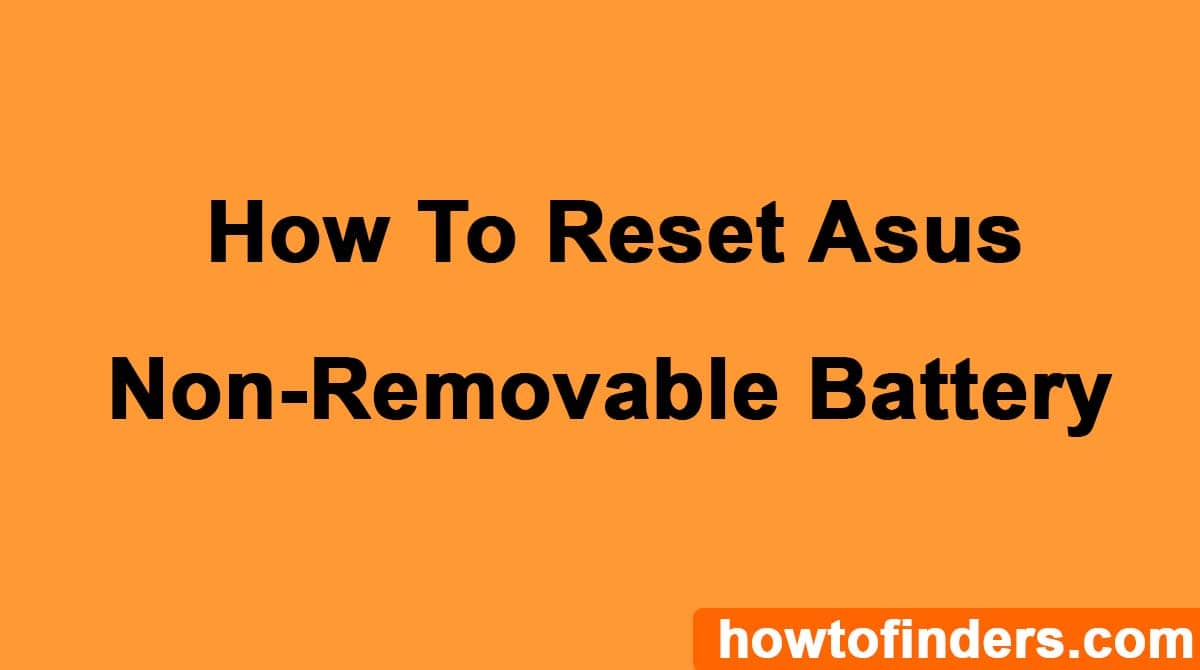
Method 2
If the battery of your Asus laptop is still troubling you, try another reset method. This will need to uninstall and reinstall the battery drivers. Follow these steps correctly;
Click the windows search bar on the left bottom of your Asus laptop. Type ‘Device Manager’ and click the ‘Open’ button once the program launches.
- It will show you various options, tap the arrow icon next to the ‘Battery’ option.
- Choose “Microsoft ACPI-Compliant Control Method Battery” by right-clicking.
- Tap the ‘Uninstall device’ option. Confirm the process by clicking the ‘Uninstall’ button at the bottom.
- Next, repeat the process. When you clicked the arrow icon beside the ‘Battery’ option, it showed you two further options.
- Now, select “Microsoft AC Adapter” and tap ‘Uninstall device’.
- Click the ‘Uninstall’ button to confirm.
- Once the process is complete, restart your laptop. The drivers will be automatically reinstalled after restarting the device.
We have described two methods. If the first method does not work, try the second. Both these methods can quickly fix any issue related to the battery if it is not a hardware defect.
Frequently Asked Questions
When and Why to Reset the Battery of Your Asus Laptop?
If your laptop is working fine, you do not need to reset the battery. However, you should reset it when you notice an issue in charging.
For example, the battery cannot charge at times no matter how long you connect the AC adapter. Moreover, the battery does not charge to 100 or stuck at one point.
Sometimes, it happens that the battery drains out fast or the laptop shuts down as soon as you disconnect the charger.
All these problems indicate some issue with the battery or its drivers. So, you should try to reset it.
How can I check my Asus laptop battery health?
Click the window icon key to open the ‘Start’ menu.
Navigate to the ‘PowerShell’ option and click it to open the dialogue box.
Type “powercfg/batteryreport” command and then press the ‘Enter’ button.
It will generate a full report detailing the battery’s health and status.
Can I use my Asus laptop while charging?
The answer is yes, you can use your laptop while charging. But, be sure to remove the charger when it is fully charged.
Because most of the users forget to check the battery status and it overcharges. This can affect battery health.
What type of battery Asus laptop has?
Asus laptop comes with a lithium-ion 4400 mAh battery. It takes almost 3 hours to fully charge.
While the average battery life after a single charge is 4 to 10 hours.
Related: Restart Asus Laptop With Keyboard
Why my Asus laptop battery is draining too fast?
High battery consumption results from a number of factors. For example, background running apps or programs and higher screen brightness.
The battery also drains fast when you do too much online work, keep your device connected to the internet, or connect various devices with your laptop.
While it may be due to some software issues such as corrupted files or outdated firmware. Hardware defects such as power failure or bad battery also cause fast draining.
Conclusion
Hope you have found the best solution for your Asus non-removable battery reset problem. After reading these steps you are ready to reset your device.