A laptop computer or notebook computer is a small, portable personal computer (PC) with a screen and alphanumeric keyboard.
Laptop design elements, form factors, and construction can also vary significantly between models depending on the intended use.
Sometimes, an issue comes up with the laptop that Laptop Making Electrical Crackling Noise. You feel desperate at that time while using your laptop having crackling noise.
Possible Reasons for Laptop Crackling Noise
There are Various Reasons for this crackling and popping sound.
- Possibly the cause is Electrical Arching
- Bad drivers
- It may be incorrect audio settings
- Hardware device interfering
- This is a very common issue with laptops which mostly surfaces after an update
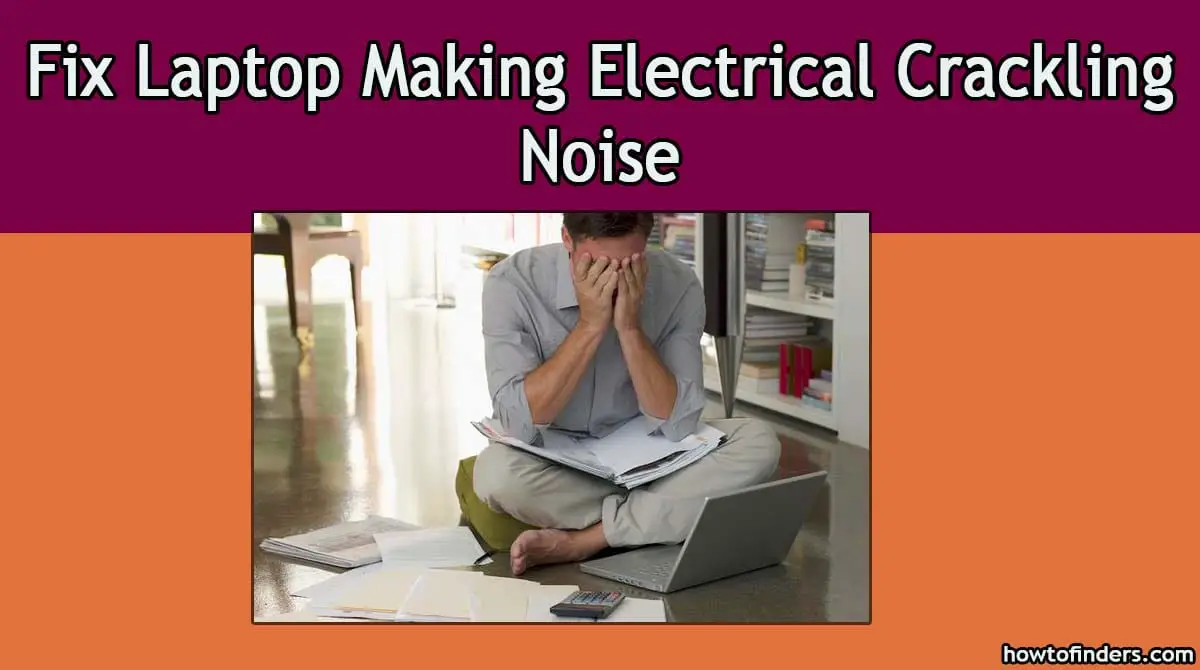
Here we provide you with some easy doing steps, so you can confirm and fix the issue:
Check Audio Format
There is an option in Windows to change your sound quality according to your speakers. You can set CD quality, DVD quality, or Studio quality.
- Press Windows + R button to launch your Run In the dialogue box, type Control Pane to launch the application
- Type sound on the search bar present at the top right side of the screen. Open the options of sound the return in the search result
- When sound options are opened, click on the audio device connected to your computer
- Right-click and select Properties
- You will see a section of Default Format
- Click it and a drop-down will appear
- Select CD quality and save changes.
- Here need to restart your Laptop even though the effects are immediate
Check DPC Latency
There may be a chance that DPC latency is also the cause of crackling sound from your laptop. DPC is also known as Deferred Procedure Cal and it is a part of Windows.
- Download DPC Latency Checker on your Laptop and run it
- Check if latency is in green or yellow bars
- Probably means that there isn’t any latency problem
- However, if the latency is in red, it means some driver isn’t working as required
- In that case, troubleshooting the driver is causing the problem
- Enabling and disabling each driver one at a time
Change Power Settings
- On your keyboard, press the Windows logo key and then type control in the search box
- Select Control Panel from the list
- View by Large icons and then select Power Options
- Select Change plan settings of whichever plan that you’re using now
- Press change advanced power settings
- Find and click the + button to expand Processor power management
- Expand the minimum processor state as well
- Change the Setting (%) to 100.
- Later click apply and OK to save the change
Hardware Issues
Now, look at some hardware issues about laptop electrical crackling noise. A fan or the power source is making the sound, replace it.
But you should be worried if that sound is coming from a hard disk. It means it’s about to die.
Check the hard disk(s) with something like HD Sentinel. Remember to backup your data if you care about it.
Also Read: LG TV no Sound with HDMI Issue Fixed
Final Thoughts
Above mentioned all the steps will help you sort out the Laptop Making Electrical Crackling Noise issue and one on the step will fix your issue.
This article will help you to fix your laptop’s annoying crackling noise issue and you will use your laptop without any distorted noise from inside.
Hopefully, in this article, you will find solutions and you can save your time and money.
But if none of the methods have resolved your issue of crackling noise then need to check your laptop with a technician to fix the damaged particle.